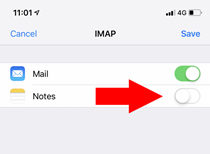Emailbox Apple iPhone
Gepubliceerd: 02.03.2023
Add Emailbox to the Apple iPhone
Step 1.
Open Settings (Settings in English).
Go to Passwords & Accounts (Passwords & Accounts in English) > Click on Add Account (Add Account in English).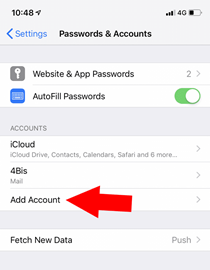
Step 2.
Select Other.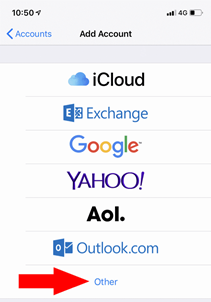
Step 3.
Click on Add Mail Account.
Step 4.
Now enter the email address you want to add > Type your password > Click on Next.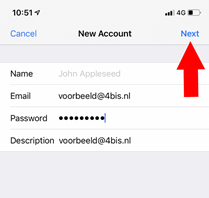
Step 5.
Make sure IMAP is selected (in blue), otherwise click it.
At the Incoming Mail Server section > Next to Host Name type “mail.4bis.nl” > Next to Username type the email address you want to add > Enter your password.
At the Outgoing Mail Server section > Next to Host Name type “mail.4bis.nl” > In the top right, click on Next.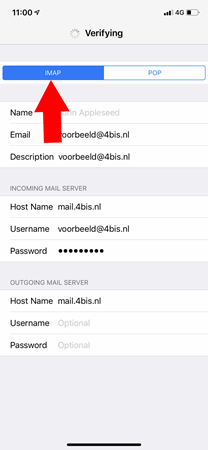
Step 6.
Disable “Notes” if you only want to use the Mail app with this email address.
Click on Save.
Finished! Now your new email address has already been added to your iPhone. You will find it when opening the Mail app and you can use it right away.