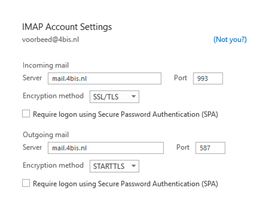Emailbox Outlook Pc
Gepubliceerd: 02.03.2023
Add Emailbox to Outlook PC
Step 1.
Go to Outlook.
Click File at the top left (File in English).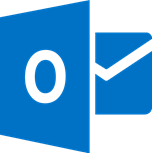
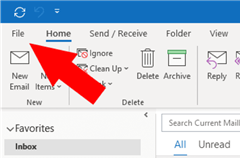
Step 2.
Click on Add Account (Add Account in English).
Then Let Outlook load for a while.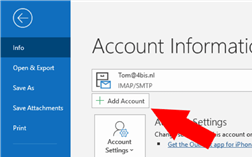
Step 3.
Now enter the email address you want to add > Click on Connect (Connect in English).
Outlook takes a while to load.
Now you have to enter your password and then it is all ready.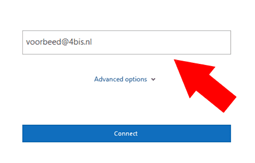
Step 4.
If Outlook has not asked for your password, a screen will appear.
Then click on IMAP.
Now you are going to set up your account.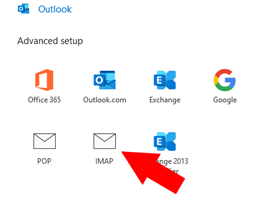
Step 5.
At the Incoming mail section (Incoming mail in English) > at Server, type “mail.4bis.nl” > at Port, type “993”.
Click on the dropdown menu next to Encryption method and choose “SSL/TSL”.
Under the section Outgoing mail > at Server, type “mail.4bis.nl” > at Port, type “587”.
Click on the dropdown menu next to Encryption method and choose “STARTTLS”.
Then type your password.
Finished! Now your new email address will be added to your email account list. You can find it in the left column in Outlook and you can use it right away.