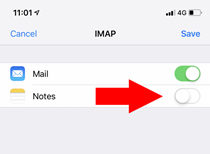Emailbox Apple iPhone
Gepubliceerd: 20.03.2023
Emailbox toevoegen aan de Apple iPhone
Stap 1.
Open Instellingen (Settings in het Engels).
Ga naar Wachtwoorden & Accounts (Passwords & Accounts in het Engels) > Klik op Account Toevoegen (Add Account in het Engels).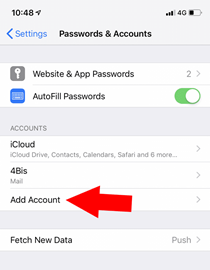
Stap 2.
Selecteer Other.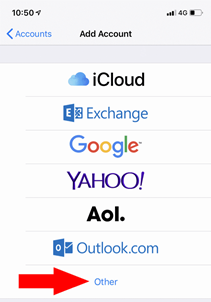
Stap 3.
Klik op Add Mail Account.
Stap 4.
Vul nu het e-mailadres dat je wilt toevoegen in > Typ jouw wachtwoord > Klik op Next.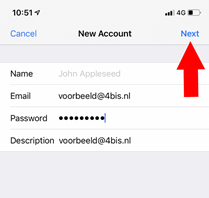
Stap 5.
Zorg ervoor dat IMAP is geselecteerd (in het blauw), klik er anders op.
Bij de sectie Incoming Mail Server > Naast Host Name typ “mail.4bis.nl” > Naast Username typ het e-mailadres dat je wilt toevoegen > Typ jouw wachtwoord.
Bij de sectie Outgoing Mail Server > Naast Host Name typ “mail.4bis.nl” > In de rechts boven in, klik op Next.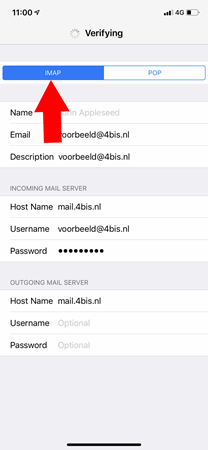
Stap 6.
Schakel “Notes” uit als je alleen de Mail-app met dit e-mailadres wilt gebruiken.
Klik op Save.
Klaar! Nu is jouw nieuwe e-mailadres al toegevoegd aan jouw iPhone. Je vindt het bij het openen van de Mail-app en je kunt het meteen gebruiken.