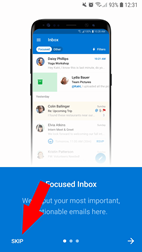Emailbox Outlook App
Gepubliceerd: 20.03.2023
Emailbox toevoegen aan de Outlook App
Stap 1.
Gaan naar Outlook.
Klik linksboven op 3 liggende streepjes.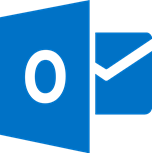

Stap 2.
Klik op het envelop pictogram met het kleine plusteken in de linkerkolom.
Stap 3.
Klik op Get Started.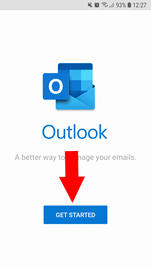
Stap 4.
Typ het e-mailadres dat je wilt toevoegen > Klik op Continue.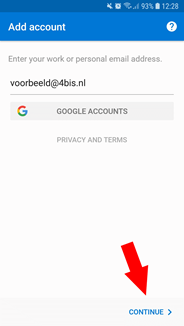
Stap 5.
Klik op IMAP.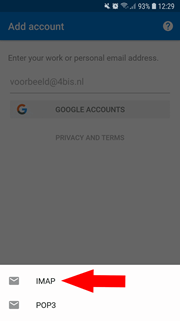
Stap 6.
Druk op het schuifje rechts onderin.
Stap 7.
Zorg dat bij “IMAP Host name”: “mail.4bis.nl:993” staat.
Vul bij “IMAP Username” je email adres in.
Vul bij “IMAP Password” het wachtwoord van je email adres in.
Zorg dat bij “SMTP Host Name”: “mail.4bis.nl:587” staat.
Vul bij “SMTP Username” je email adres in.
Vul bij “SMTP Password” het wachtwoord van je email adres in.
Druk op het vinkje rechts bovenin.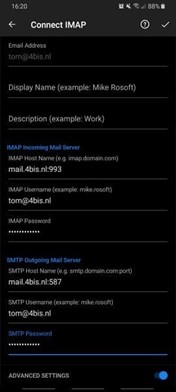
Stap 8.
Druk links onderin op Skip.
Druk dan nogmaals op Skip.
Klaar! Nu wordt jouw nieuwe e-mail box toegevoegd aan je telefoon. Je vindt het in de Outlook-app en je kan het meteen gebruiken.