Simple JavaScript Searchbar
Bouw je eigen JavaScript zoekbalk – of kies voor een slimme oplossing op maat
Een efficiënte zoekfunctie is cruciaal voor een gebruiksvriendelijke website. In deze blog laten we stap voor stap zien hoe je zelf een live zoekbalk maakt met JavaScript – ideaal voor blogs, kleine shops of kennisbanken.
Heb je een grotere website of behoefte aan een geavanceerde zoekfunctie met filters, snelheid en integratie? 4BIS Innovations bouwt slimme, schaalbare zoekoplossingen die écht converteren.
Laat jouw zoekfunctionaliteit bouwen door experts. Neem contact met ons op en ontdek wat er mogelijk is.
Zoekbalken zijn een veelvoorkomend verschijnsel op websites. Je ziet ze overal in allerlei vormen en maten. Sommige zijn gewoon eenvoudige tekstzoekbalken en sommige zijn grote complexe zoekbalken die een database bevragen of API-calls doen.
In dit artikel zal ik je laten zien hoe je een eenvoudige tekstzoekbalk kunt maken die zoekt in een lijst van HTML-elementen.
Allereerst, maak je HTML.
<input type="text" placeholder="Zoek fruitsoorten..." id="searchBar">
<ul id="fruits-list">
<li>Appel</li>
<li>Peer</li>
<li>Banaan</li>
<li>Sinaasappel</li>
</ul>
Deze code zal een zeer eenvoudige lijst op het scherm weergeven die er ongeveer zo uitziet:
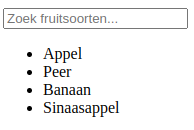
Vervolgens kunnen we een scripttag onder deze code schrijven en beginnen met het schrijven van onze JavaScript. We beginnen met het toevoegen van een "keyup" gebeurtenisluisteraar aan de tekstzoekbalk. JavaScript staat je toe om dezelfde code op verschillende manieren te schrijven. In dit voorbeeld zal ik een "arrow function" gebruiken en haal ik de zoekwaarde uit de "evt" parameter.
<script>
document.getElementById("searchbar").addEventlistener("keyup", evt => {
const searchValue = evt.target.value.toLowerCase()
})
</script>
Waarom een slimme zoekfunctie onmisbaar is
Een krachtige zoekbalk verhoogt de gebruikservaring, verlaagt de bounce rate en stimuleert conversies. Of het nu gaat om een webshop, blog, intranet of kennisbank – een snelle, intuïtieve zoekervaring maakt het verschil.
Wist je dat bezoekers die actief gebruikmaken van de zoekfunctie veel eerder overgaan tot actie? Denk aan een aankoop, het invullen van een contactformulier of het aanvragen van een offerte. Een zoekbalk is dus geen detail, maar een strategisch onderdeel van je website.
Een slimme zoekbalk:
- Filtert moeiteloos grote lijsten of productcatalogi
- Reageert snel en voelt intuïtief aan
- Geeft realtime suggesties (autocomplete)
- Verhoogt zowel klanttevredenheid als je SEO-score
Bij 4BIS Innovations bouwen we zoekoplossingen die razendsnel resultaten tonen – ook bij duizenden producten of artikelen. Onze oplossingen zijn schaalbaar, slim en afgestemd op jouw digitale omgeving. Denk aan geavanceerde filters, realtime zoekresultaten, slimme caching en volledige integratie met je CMS of database.
Vraag een vrijblijvende offerte aanElke keer dat je iets in het tekstveld typt, wordt de waarde van wat je hebt getypt omgezet naar kleine letters en opgeslagen in de searchValue variabele. De reden waarom we .toLowerCase() gebruiken, is om de zoekbalk niet-hoofdlettergevoelig te maken.
Vervolgens selecteren we alle <li> -elementen binnen ons
<ul>-element en lopen we erdoorheen om hun inhoud te controleren.
<script>
document.getElementById("searchbar").addEventlistener("keyup", evt => {
const searchValue = evt.target.value.toLowerCase()
for (const li of document.querySelector("#fruits-list")) {
const content = li.innerText.toLowerCase()
li.style.display = content.includes(searchValue) ? "list-item" : "none"
}
})
</script>
De inhoud van het lijstitem is de innerText, omgezet naar kleine letters om hoofdlettergevoeligheid te negeren. Om de zichtbaarheid van het
Deze code zal nu het element tonen wanneer de tekst ervan je gezochte string bevat en het verbergen wanneer dat niet het geval is.
Er zijn veel verschillende manieren om deze code te schrijven en dezelfde resultaten te bereiken. Dit artikel toont een zeer eenvoudige en compacte JavaScript-zoekbalk. Complete code:
<input type="text" placeholder="Search fruits..." id="searchBar">
<ul id="fruits-list">
<li>Appel</li>
<li>Peer</li>
<li>Banaan</li>
<li>Sinaasappel</li>
</ul>
<script>
document.getElementById("searchbar").addEventlistener("keyup", evt => {
const searchValue = evt.target.value.toLowerCase()
for (const li of document.querySelector("#fruits-list")) {
const content = li.innerText.toLowerCase()
li.style.display = content.includes(searchValue) ? "list-item" : "none"
}
})
</script>
Bouw je eigen JavaScript zoekbalk – of kies voor een slimme oplossing op maat
Een efficiënte zoekfunctie is cruciaal voor een gebruiksvriendelijke website. In deze blog laten we stap voor stap zien hoe je zelf een live zoekbalk maakt met JavaScript – ideaal voor blogs, kleine shops of kennisbanken.
Heb je een grotere website of behoefte aan een geavanceerde zoekfunctie met filters, snelheid en integratie? 4BIS Innovations bouwt slimme, schaalbare zoekoplossingen die écht converteren.
Laat jouw zoekfunctionaliteit bouwen door experts. Neem contact met ons op en ontdek wat er mogelijk is.
Zoekbalken zijn een veelvoorkomend verschijnsel op websites. Je ziet ze overal in allerlei vormen en maten. Sommige zijn gewoon eenvoudige tekstzoekbalken en sommige zijn grote complexe zoekbalken die een database bevragen of API-calls doen.
In dit artikel zal ik je laten zien hoe je een eenvoudige tekstzoekbalk kunt maken die zoekt in een lijst van HTML-elementen.
Allereerst, maak je HTML.
<input type="text" placeholder="Zoek fruitsoorten..." id="searchBar">
<ul id="fruits-list">
<li>Appel</li>
<li>Peer</li>
<li>Banaan</li>
<li>Sinaasappel</li>
</ul>
Deze code zal een zeer eenvoudige lijst op het scherm weergeven die er ongeveer zo uitziet:
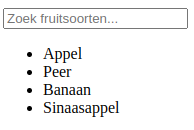
Vervolgens kunnen we een scripttag onder deze code schrijven en beginnen met het schrijven van onze JavaScript. We beginnen met het toevoegen van een "keyup" gebeurtenisluisteraar aan de tekstzoekbalk. JavaScript staat je toe om dezelfde code op verschillende manieren te schrijven. In dit voorbeeld zal ik een "arrow function" gebruiken en haal ik de zoekwaarde uit de "evt" parameter.
<script>
document.getElementById("searchbar").addEventlistener("keyup", evt => {
const searchValue = evt.target.value.toLowerCase()
})
</script>
Waarom een slimme zoekfunctie onmisbaar is
Een krachtige zoekbalk verhoogt de gebruikservaring, verlaagt de bounce rate en stimuleert conversies. Of het nu gaat om een webshop, blog, intranet of kennisbank – een snelle, intuïtieve zoekervaring maakt het verschil.
Wist je dat bezoekers die actief gebruikmaken van de zoekfunctie veel eerder overgaan tot actie? Denk aan een aankoop, het invullen van een contactformulier of het aanvragen van een offerte. Een zoekbalk is dus geen detail, maar een strategisch onderdeel van je website.
Een slimme zoekbalk:
- Filtert moeiteloos grote lijsten of productcatalogi
- Reageert snel en voelt intuïtief aan
- Geeft realtime suggesties (autocomplete)
- Verhoogt zowel klanttevredenheid als je SEO-score
Bij 4BIS Innovations bouwen we zoekoplossingen die razendsnel resultaten tonen – ook bij duizenden producten of artikelen. Onze oplossingen zijn schaalbaar, slim en afgestemd op jouw digitale omgeving. Denk aan geavanceerde filters, realtime zoekresultaten, slimme caching en volledige integratie met je CMS of database.
Vraag een vrijblijvende offerte aanElke keer dat je iets in het tekstveld typt, wordt de waarde van wat je hebt getypt omgezet naar kleine letters en opgeslagen in de searchValue variabele. De reden waarom we .toLowerCase() gebruiken, is om de zoekbalk niet-hoofdlettergevoelig te maken.
Vervolgens selecteren we alle <li> -elementen binnen ons
<ul>-element en lopen we erdoorheen om hun inhoud te controleren.
<script>
document.getElementById("searchbar").addEventlistener("keyup", evt => {
const searchValue = evt.target.value.toLowerCase()
for (const li of document.querySelector("#fruits-list")) {
const content = li.innerText.toLowerCase()
li.style.display = content.includes(searchValue) ? "list-item" : "none"
}
})
</script>
De inhoud van het lijstitem is de innerText, omgezet naar kleine letters om hoofdlettergevoeligheid te negeren. Om de zichtbaarheid van het
Deze code zal nu het element tonen wanneer de tekst ervan je gezochte string bevat en het verbergen wanneer dat niet het geval is.
Er zijn veel verschillende manieren om deze code te schrijven en dezelfde resultaten te bereiken. Dit artikel toont een zeer eenvoudige en compacte JavaScript-zoekbalk. Complete code:
<input type="text" placeholder="Search fruits..." id="searchBar">
<ul id="fruits-list">
<li>Appel</li>
<li>Peer</li>
<li>Banaan</li>
<li>Sinaasappel</li>
</ul>
<script>
document.getElementById("searchbar").addEventlistener("keyup", evt => {
const searchValue = evt.target.value.toLowerCase()
for (const li of document.querySelector("#fruits-list")) {
const content = li.innerText.toLowerCase()
li.style.display = content.includes(searchValue) ? "list-item" : "none"
}
})
</script>
Benieuwd wat een slimme zoekfunctie voor jouw bedrijf kan betekenen?
Of je nu een webshop runt, een zakelijke portal beheert of een kennisplatform onderhoudt: een goed werkende zoekfunctie maakt jouw website niet alleen gebruiksvriendelijker, maar ook winstgevender.
Bij 4BIS Innovations ontwikkelen we maatwerkoplossingen die perfect aansluiten op jouw processen, klanten én groeiplannen. Van snelle JavaScript-componenten tot geavanceerde zoektechnologieën met filtermogelijkheden en datakoppelingen.
Meer weten? Ontdek onze oplossingen:
- Maatwerk softwareontwikkeling
- Professionele webontwikkeling
- Bekijk onze projecten
- Neem contact op voor een vrijblijvend gesprek
Wat kunnen wij voor jou oplossen?
Heeft jouw bedrijf last van technische problemen of projectvertragingen? Vertel ons jouw grootste uitdagingen—wij helpen je graag, of het nu gaat om maatwerksoftware, cloudoplossingen of gewoon een frisse blik. Deel jouw uitdaging!
PLAN EEN GRATIS GESPREK