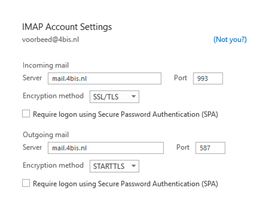Emailbox Outlook Pc
Gepubliceerd: 20.03.2023
Emailbox toevoegen aan de Outlook Pc
Stap 1.
Gaan naar Outlook.
Klik linksboven op Bestand (File in het Engels).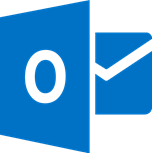
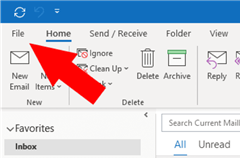
Stap 2.
Klik op Account Toevoegen (Add Account in het Engels).
Vervolgens laat Outlook even laden.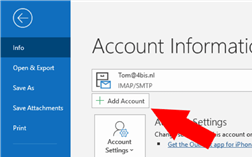
Stap 3.
Vul nu het e-mailadres dat je wilt toevoegen in > Klik op Verbinden (Connect in het Engels).
Outlook moet even laden.
Nu moet je je wachtwoord invullen en dan is het allemaal gereed.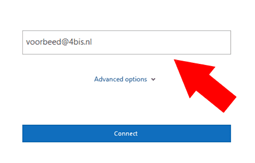
Stap 4.
Als Outlook je niet om jouw wachtwoord heeft gevraagd, verschijnt er een scherm.
Klik dan op IMAP.
Nu ga je je account instellen.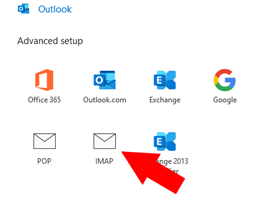
Stap 5.
Bij de sectie Binnenkomende mail (Incoming mail in het Engels) > bij Server, typ “mail.4bis.nl” > bij Port, typ “993”.
Klik op het dropdown menu naast Encryption method en kies “SSL/TSL”.
Bij de sectie Uitgaande mail (Outgoing mail) > bij Server, typ “mail.4bis.nl” > bij Port, typ “587”.
Klik op het dropdown menu naast Encryption method en kies “STARTTLS”.
Typ vervolgens jouw wachtwoord.
Klaar! Nu wordt jouw nieuwe e-mailadres toegevoegd aan jouw lijst met e-mailaccounts. Je vindt het in de linkerkolom in Outlook en je kunt het meteen gebruiken.